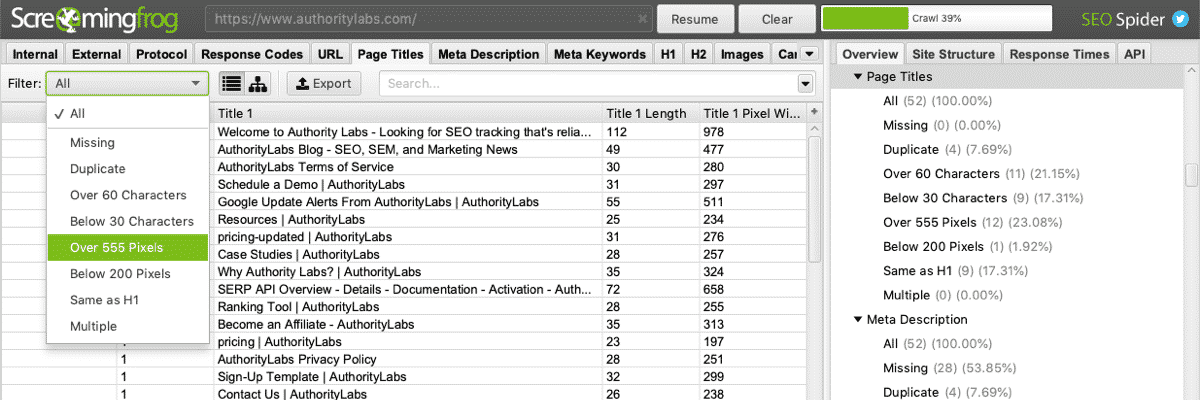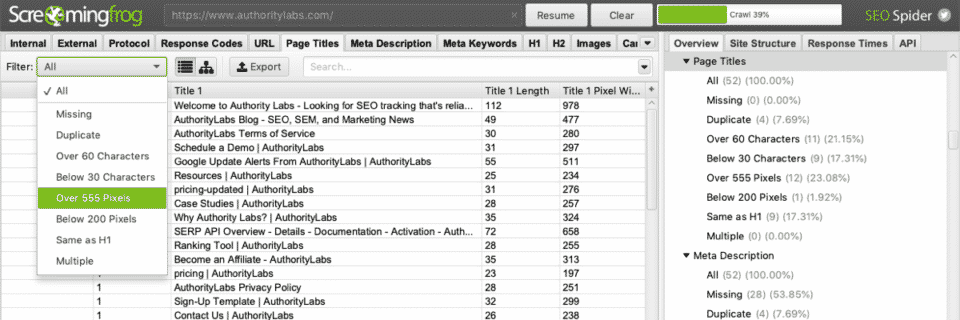Most people know that Google can change the meta descriptions that appear in search results, displaying a sentence or series of phrases from your content instead of the specific meta description you wrote. But did you know that Google can change your title tags, too?
In this post, we’re going to take a look at how often Google changes title tags, investigate a few reasons why Google makes the decision to ignore a site’s specified SEO title, and go over some title tag best practices you can adopt to reduce the likelihood of Google changing your title tags.
Table of Contents:
- How Common is it for Google to Change a Site’s Title Tags?
- Why Does Google Change Title Tags?
- How to Reduce the Likelihood of Google Changing Your Title Tags
- How to Review Your Site’s Pages for Existing Title Tag Issues
- If Google is Changing Your Title, You Probably Need to Rewrite It
How Common is it for Google to Change a Site’s Title Tags?
In 2014, Brian LaFrance conducted a study of 111,000 search results and title tags using AuthorityLabs’ Data Services API. He compared the title tags webmasters had specified to those that displayed in Google’s search results and found that:
- 38.6% were unchanged. There was no difference between the specified title tag and what displayed in the search results.
- 36% were partially changed. The title displayed in Google was truncated or had something minor appended to it like the website name or, more recently, the name of the city the business is located in.
- 25.4% of the titles were completely changed. The titles displayed in the search results used entirely different words or had a different word order than the specified title tags.
So it’s not rare for Google to change a site’s title tags; if fact, it’s fairly common. On average, one in four web page titles appears in Google’s search results entirely changed from what was written, and another one in three have titles that display slightly differently than what was specified.
Why Does Google Change Title Tags?
We’ve seen that Google does, in fact, change title tags regularly, so the next question is: why?
In his study, LaFrance found that the majority of partially changed titles were too long to fully display in the search results.
On the other hand, the titles that were left unchanged were much more likely to be short enough to fully display in the search results.
So one reason why Google might be changing your title tags is that the titles you’re writing are too long.
However, when it came to the titles that were completely changed, LaFrance found that the length of the titles wasn’t as much of an issue.
Rather, he speculated that Google was changing these titles due to a mismatch between the title and the content.
This lines up with Google’s own explanation of what it takes into account and tries to do when developing search result snippets:
The goal of the snippet and title is to best represent and describe each result and explain how it relates to the user’s query.
“We use a number of different sources for this information, including descriptive information in the title and meta tags for each page. We may also use publicly available information or create rich results based on markup on the page.”
Google’s goal is to make sure that the entire search result snippet—including the title—reflects what users will find on that page. And while it takes the title and description you specify into account, it also considers things like other information on the page, links pointing to the page from other sites, and structured data when determining what displays in your snippet.
If those other signals suggest that the title you wrote doesn’t adequately represent your content, Google can programmatically change the title in your snippet to display something it feels is more relevant.
How to Reduce the Likelihood of Google Changing Your Title Tags
To reduce the likelihood of Google changing your title tags, follow these five best practices.
1. Write a Custom SEO Title for Each Page of Your Website
If you want Google to show a specific title for your site’s pages and blog posts in the search results, the first step is to write a custom SEO title.
When you skip this step, content management systems often just use the H1 tag from your page as your SEO title, which is often something undescriptive like “Home” or “About.”
Most content management systems provide a way for you to specify an SEO title for each page and post—if not by default, then with a plugin. For example, Yoast SEO is a popular free WordPress plugin that makes it easy to customize your SEO titles and meta descriptions.
2. Make Sure Your Titles Are Unique and Descriptive
When writing custom titles for your website’s pages, it’s important to make sure that each page has a unique title that describes exactly what users will find on that page.
Sometimes, business owners will write one SEO title and just use that over and over again on each of their website’s pages, but that creates a poor experience for searchers who rely on titles and search snippets to determine if results will contain the information they’re looking for.
If you’re creating a poor experience for searchers, Google is much more likely to change your title (or even to just not show your page in the top results).
3. Make Sure Your Titles Aren’t Too Long to Display in Search Results
There’s a limit to the number of pixels Google will display (currently 580 pixels) for SEO titles in the search results. If the title you specify exceeds that pixel limit, Google may either deviate from the title you specify or truncate your title so it doesn’t fully display:
There are a few ways to make sure that the title you write displays fully in the search results.
- You could stick to a specific character limit. The standard is 50-60 characters. However, because Google uses pixel size rather than character count, this method doesn’t always prevent your titles from being truncated.
- You could compare your title to what already displays in the SERPs. I like to copy the longest untruncated title I can find on page one of the search results, paste it below mine in my word processor, and make sure my title is shorter or equal in length.
- You could use a preview tool. Moz has a Title Tag Preview Tool you can use to test how your snippet will look in search results. Yoast SEO has this feature, too.
Finally, it’s a good idea to check how your snippet actually displays in search results after it’s been published and indexed. If it’s too long and truncated, simply shorten it and update your page/post.
4. Avoid Writing Clickbait Titles
The phrase “clickbait titles” applies to a deceptive marketing tactic where the title a user sees before clicking through to a piece of content makes promises that the content doesn’t fulfill.
For example, say the title for your website’s homepage was “Best Italian Restaurant | Get a Coupon for a Free Meal,” but there was no free meal coupon on your website. That’s a clickbait title because your website doesn’t provide what was promised in your title, and you’re enticing users to click through using deceptive tactics.
The title you write for your page should accurately describe the content searchers will find on the page. Don’t try to trick users into clicking on your result with clickbait and other deceptive tactics. Otherwise, Google may change your title or just remove your page from its top results.
5. Don’t Keyword-Stuff Your Titles
Finally, don’t stuff your titles full of keywords or repeat the same keyword multiple times in different ways. The title “Restauraria: The Best Italian Restaurant in Louisville, KY” is far better and clearer than “Italian Restaurant Louisville | Best Italian Restaurant in Louisville KY.”
How to Review Your Site’s Pages for Existing Title Tag Issues
If you haven’t been following the five best practices above, it’s worth taking some time to audit your SEO titles and fix any that are missing or too lengthy. Screaming Frog—a site crawler that’s free to use for crawling up to 500 pages—is a great tool for this task.
To find missing, duplicate, and too-long title tags on your website, follow these steps:
1. Download the Screaming Frog crawler.
2. Enter your website’s homepage URL into the search bar at the top of the tool, click “Start,” and wait for the crawl to complete.
3. Click the “Page Titles” tab. This tab shows you the SEO titles for every page of your site, along with the character length and pixel width of each title.
4. Next, you can use the “Filter” to show only titles that are missing, over 60 characters, or over 555 pixels (Screaming Frog’s recommend pixel limit for titles).
Now, you can either export the list of missing and/or too-long page titles as a CSV/Excel file to reference while updating the titles on your website, or you can actually update them in Screaming Frog using its SERP Snippet feature.
To use the SERP Snippet feature:
1. Click on any page title that needs to be updated, then click “SERP Snippet.” This will open a SERP snippet preview and editing tool you can use to optimize your title tags. Drag the SERP Snippet box up and to the right a bit so you can see everything the tool has to offer.
2. Now, you can actually edit your SEO titles and meta descriptions in Screaming Frog using the preview tool and character/pixel width counter to make sure the titles and descriptions you write will display fully in the search results.
3. When you’re finished editing your titles, you can export your changes to a CSV/Excel file to reference when updating your titles on your website.
Keep in mind that when you’re making major changes to your site like this, it’s helpful to have a way to make sure that these changes aren’t negatively impacting your search rankings.
Our rank-tracking tool can help with that. Simply add the keywords you want to track before making any changes to your title tags. It will record your ranking positions before you made the changes and then update them daily after your changes are made so you can make additional edits if you notice any of your rankings are falling after updating your page titles.
> Sign up for a 30-day free trial
If Google is Changing Your Title, You Probably Need to Rewrite It
In addition to changing your title because it doesn’t follow the best practices above, Google can also change your title to better match search intent for specific queries:
“Sometimes, even pages with well-formulated, concise, descriptive titles will end up with different titles in our search results to better indicate their relevance to the query. When we know the user’s query, we can often find alternative text from a page that better explains why that result is relevant.”
The problem with that approach is that Google selecting content from the page to display as a title for you doesn’t always lead to the most professional-looking SEO titles. I’ve seen cases where auto-generated titles appear in all-lowercase, for example, which doesn’t necessarily encourage people to click.
Plus, Google’s Gary Illyes recently said that “if Google is rewriting your titles, that is a sign you should work on rewriting those titles.”
If you notice that Google is displaying a different title than the one you’ve specified—and you’re following all of the title tag best practices—it’s probably worth checking Google Search Console to see what keywords you’re ranking well for and earning clicks with. Then, enter your best-performing keywords into Google Search and see what displays.
Do the titles of the other higher-ranking posts seem to satisfy a different intent than yours? If so, it might be worth writing your own custom title that caters better to search intent to reduce the likelihood of Google changing your title going forward.
Is Google choosing an all-lowercase keyword from your content to display in the SERPs? If so, you might need to rewrite your title to include your target keyword.
By taking the time to investigate what Google is displaying to users when they see your content in the SERPs, you’ll limit Google’s need to find titles for your content on its own—and you’ll probably increase your click-through rates and rankings in the process.