When you’re an SEO practitioner, data is your friend. Over the past decade, the team here at AuthorityLabs has strived to simplify the way we visualize, consume, and analyze keyword ranking data. Rank Tracker customers understand the power of SEO performance reporting across devices, locations, and domains. Now we can add Google Data Studio to the equation.
As our customers grow and become more sophisticated in the way they use data, we want to be a part of that journey.
That’s why we’re excited to announce that we are dedicating significant resources to our Google Data Studio connector. With this initiative, we have launched our first iteration of the connection that will allow you to take your Rank Tracker data and build more complex reports, expand your report design functionality, and make it easier to blend the data we provide with your other important data sources.
Table of Contents
What is Google Data Studio?
Google Data Studio (GDS) is a free dashboard and reporting tool that allows you to design, visualize, and share your data. With GDS, you can create graphs and charts, combine various data sources into one centralized report, and collaborate with colleagues or clients on business strategy.
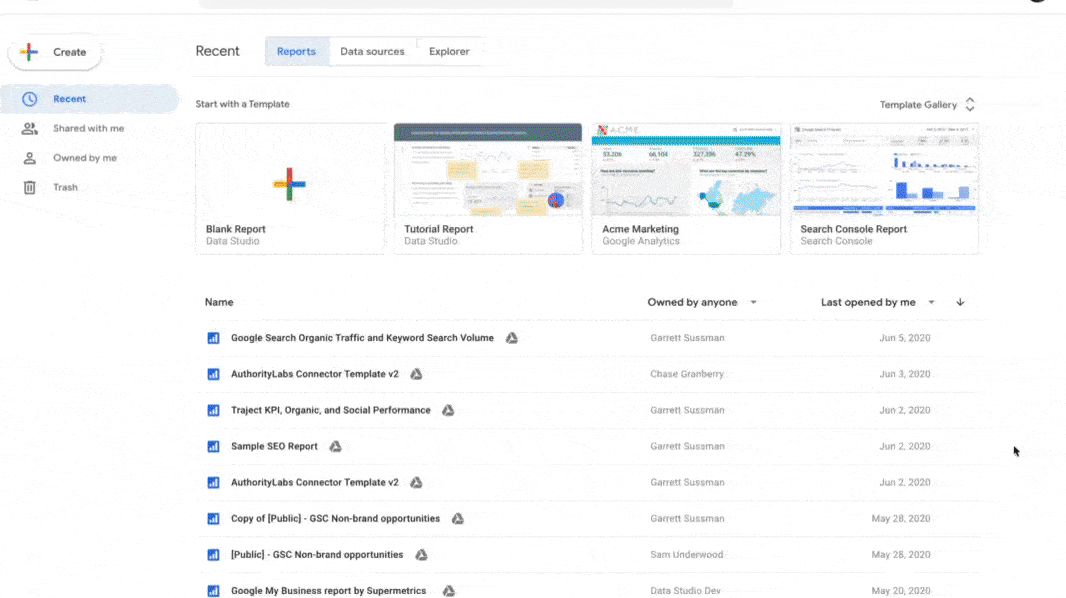
GDS is appealing to use because the interface is well organized and accessible. Meanwhile, the feature set and customization settings are rich and comprehensive. Despite being a free tool, you don’t feel limited by the power of the platform.
Additionally, interactivity is a key value add to the reports. Your stakeholders can drill down into the data and surface insights that matter specifically to them. If you’re trying to tell a story and get buy-in for your agenda, GDS can deliver a powerful punch.
Learning Google Data Studio
While it’s a simple tool, if you’re the type of person who wants to learn best practices out of the gate, there are a ton of videos, courses, and how-to articles out there to take you from beginner to expert in no time. Check out our resources at the bottom of the article for links.
If you’re looking for a basic tutorial on how to get started learning GDS, Google offers a free course:
Use templates from the Google Data Studio community
One of the reasons that GDS is so accessible comes from the almost open-sourced nature of the platform. You can easily share your reports and allow other users to make a copy, then connect their own data. There’s a growing free gallery of Google Data Studio templates provided both by Google and from the community that you can use immediately.
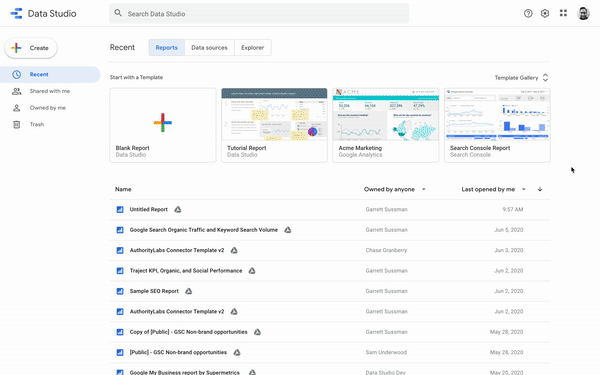
The community has built report templates for a vast number of analytics purposes: SEO, marketing, sales, advertising, etc.
Google’s Full Community Report Template Gallery
- Analytics
- eCommerce
- Google Ads
- Marketing
- Site Speed (H/T to Dan Leibson of LocalSEOGuide.com)
- Facebook Ads
- Even Resource Research
Using these templates and customizing them for your own business or clients starts to look pretty easy, useful, and appealing.
How do you connect Rank Tracker to Google Data Studio?
So now that you’ve got a great sense of the capabilities of Google Data Studio, how do you get set up and pull your Rank Tracker data in there as a data source?
Note: The new Google Data Studio connector is available to AuthorityLabs Rank Tracker customers on the Pro Plan or higher.
We’ve put together a handy little step by step support guide for you to follow:
Connect Rank Tracker to Google Data Studio
To keep things simple:
1. Reach out to the AuthorityLabs team and contact support.
We’ll provide you a link to the connector that will bring you to this page:
2. Copy your subdomain, which can be found at the top of the page after clicking on Account > Settings.
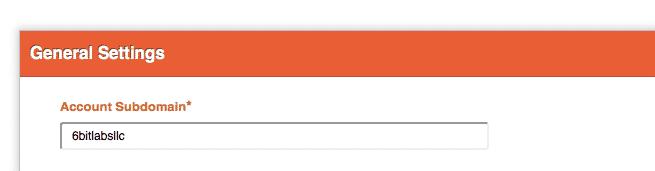
3. Your API key can be found on the Account Overview page.
4. In your browser, after clicking on one of your domains, you’ll see a set of numbers at the end of the URL – this is the domain ID.

That’s it for set up! Now you can start working in Google Data Studio with your Rank Tracker data.
Get your Rank Tracker Google Data Studio template
Before creating your own report, you can connect your data to our pre-built template and generate a report that includes most of the key Rank Tracker data out of the box:
Get the Rank Tracker Template Report
After you get access and connect your Rank Tracker account, you can copy the report template:

Choose AuthorityLabs as your new data source:
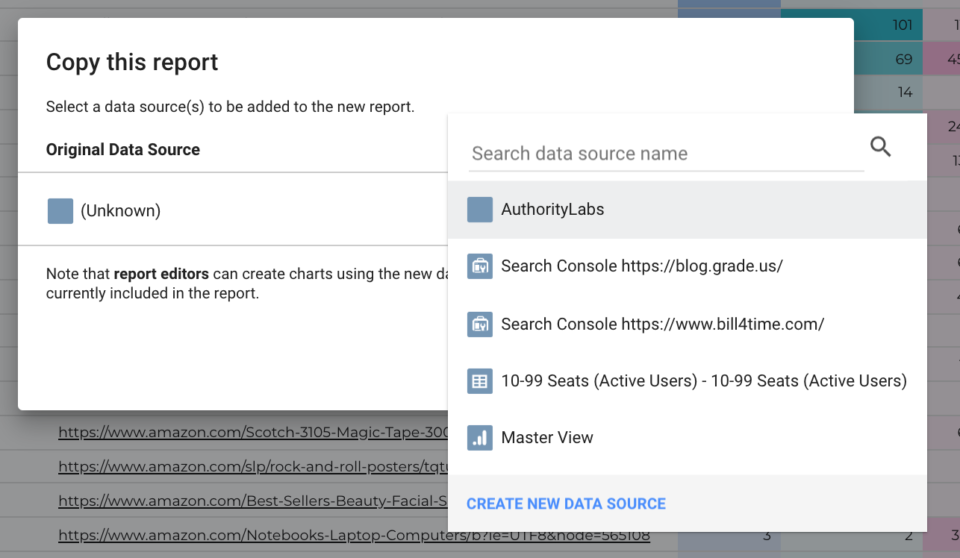
And click Copy Report:
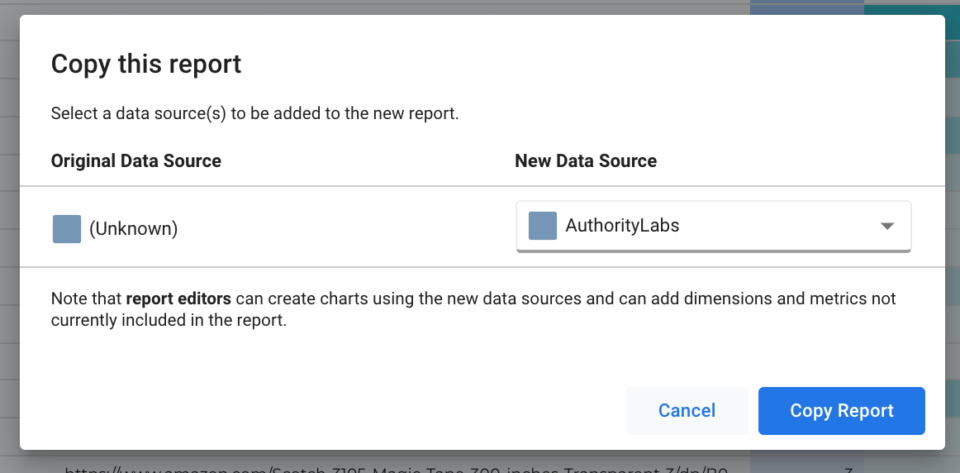
Now that you’ve got your report, you can start to tweak the design, data points, charts, or start from scratch.
How to tweak the design of your Google Data Studio template
There are a variety of ways to adjust the design of your report whether you want to use it for your own business with your own brand or as a report to share with clients. While you can get granular in how you design the color, font choice, elements for each portion of the report, GDS offers preset layouts and themes.
See how you can easily adjust the design of your report, add your business name, or even a logo in the video below:
How to add your own data points to the Rank Tracker template report
In the Rank Tracker template, you can easily add a variety of data points to your report. The template includes whether the SERP has a video snippet, but you can include these other options:
- Answer Box
- Images
- Brand
- Blog
- Local Pack (and ranking)
- Shopping
- News
You can also add a filter that would allow your stakeholders to interact with the report and search by keyword.
Check out how you can modify your report template in the video below:
How to blend with other data sources
Aside from the rich features and straightforward UI, Google Data Studio appeals because it offers the ability to take data from two completely different sources and mix them together in the same report.
Sure there are a ton of complex BI tools that provide the same functionality, but they’re typically either significantly more expensive or require development resources. With Google Data Studio, you can seamlessly blend your Rank Tracker data yourself.
Imagine that you wanted to apply search volume data to the keywords that you’re ranking for in Google Search Console. You can take both data sources and create a filtered table without any SQL knowledge.
What if you wanted to see if there were Featured snippets were impacting your Google Ad keyword sets? Blend it into a GDS report.
Here’s a step by step process of how you can blend the data and create your own report.
Want to see the Rank Tracker Data in action? I created my own Google Data Studio SEO report that combined GSC and Rank Tracker data:
Additional Google Data Studio resources
Interesting in learned more about Google Data Studio
There are a ton of pre-made reports and articles that you can start to work with. Connect them to your own data sources or them customize them and share them back with the Google Data Studio community:
- 50+ Data Studio Templates
- 3 Quick-Win Google Data Studio Tips For SEO Reporting
- 9 Free Google Data Studio Dashboard Templates
- The Best Data Studio Templates of 2020
- 7 Plug-And-Play Google Data Studio Templates
- Google Data Studio SEO Dashboard Template
- Analyzing A Recent Google Update Impact via Search Console Data w/ a Segmented Google Data Studio Report
- Search Console Explorer Studio (Google Data Studio)
- Featured Free Resources from Helpfullee via Lee Hurst
- Google Data Studio: How Marketers Can Build Powerful Dashboards
- Finding quick-win keywords via GSC and Data Studio
Google Data Studio experts to follow on Twitter:
- Dana DiTomaso
- Lee Hurst
- Hannah Rampton
- Jeff Sauer
- LovesData
- Minhaz Kazi
- Ralph Spandl
- Krista Seiden
- David Murphy
Google Data Studio provides a ton of opportunities for SEO experts and we’re excited to make our Rank Tracker data available to AuthorityLabs customers.
Have you tried out the new connector yet? If so, what do you think? Share your report in the comments!