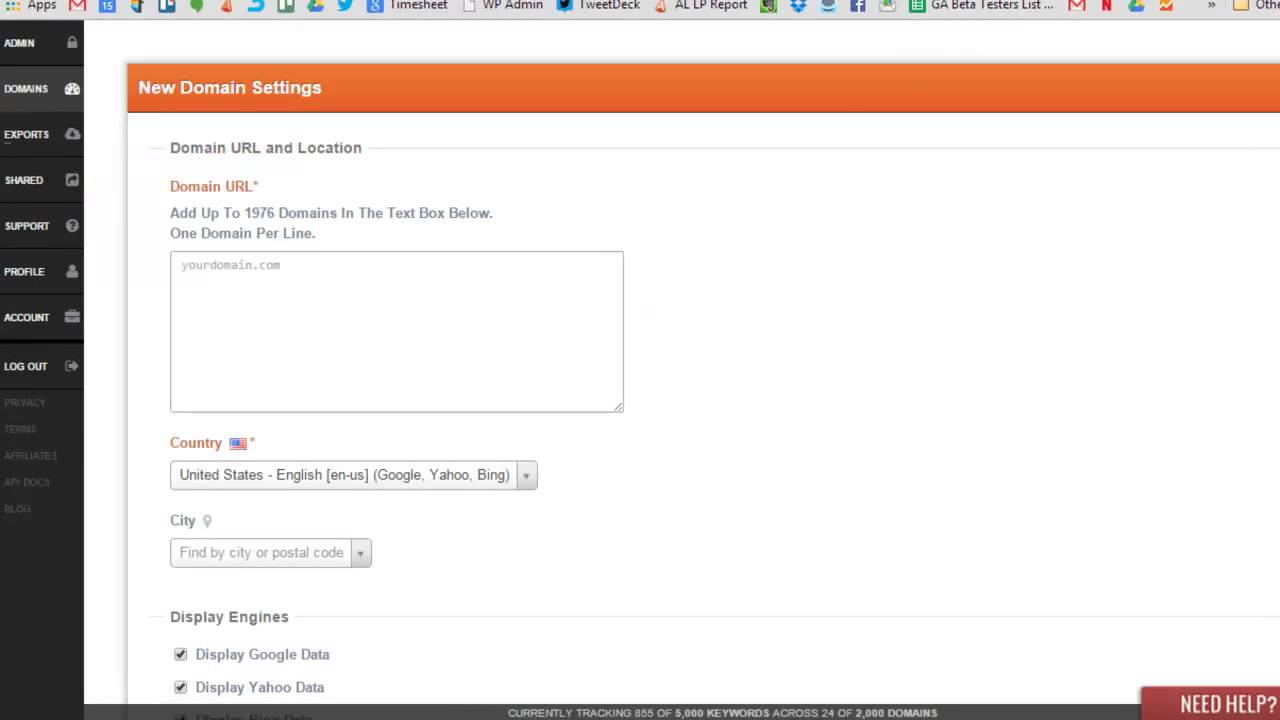Learning how to Locally track your domain is as easy as watching a commercial. Check out our 2:30 tutorial video below:
If videos aren’t your thing, don’t worry. Imma break it down for you. 🙂
Step 1 – Add Domain
While in your domain’s dashboard, there is an option to add a domain. Go ahead on click on that sucker.
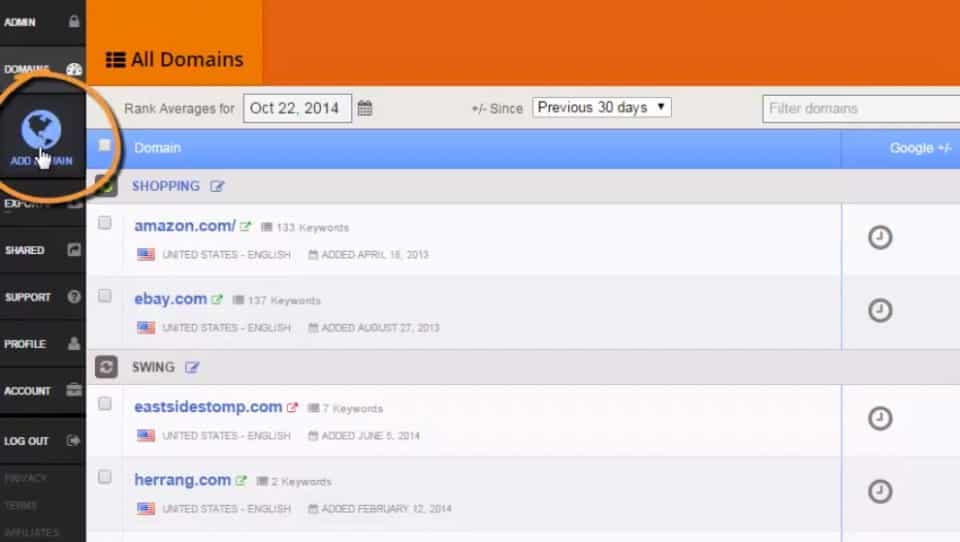
Step 2 – Enter domain and local information
Enter the domain you would like to track. I chose a site in Lithuania, because I’m plucky like that.
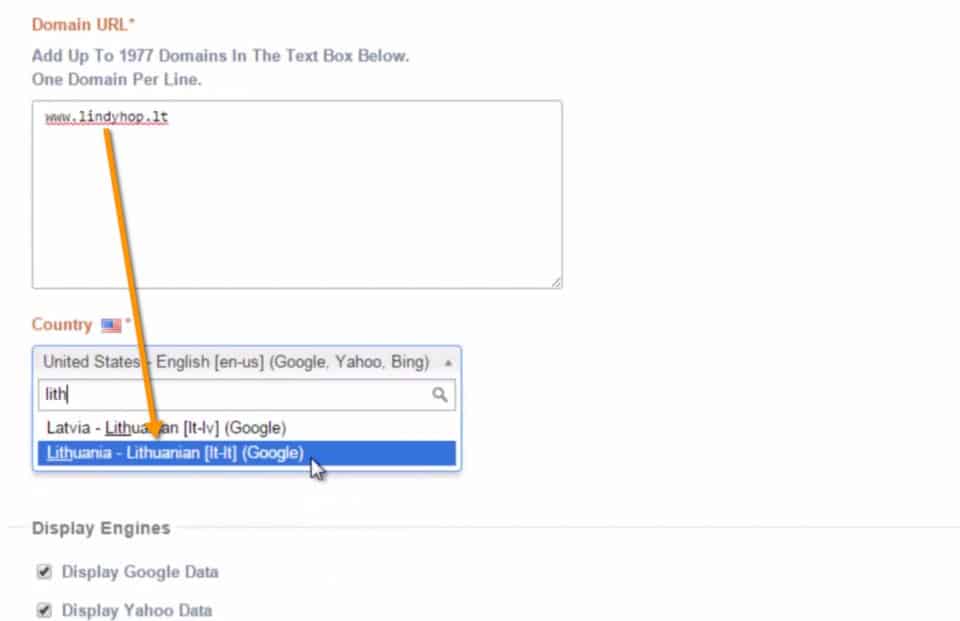
Step 3 – Keywords
Now that you enter your domain and location, throw in a few keywords to get started with.
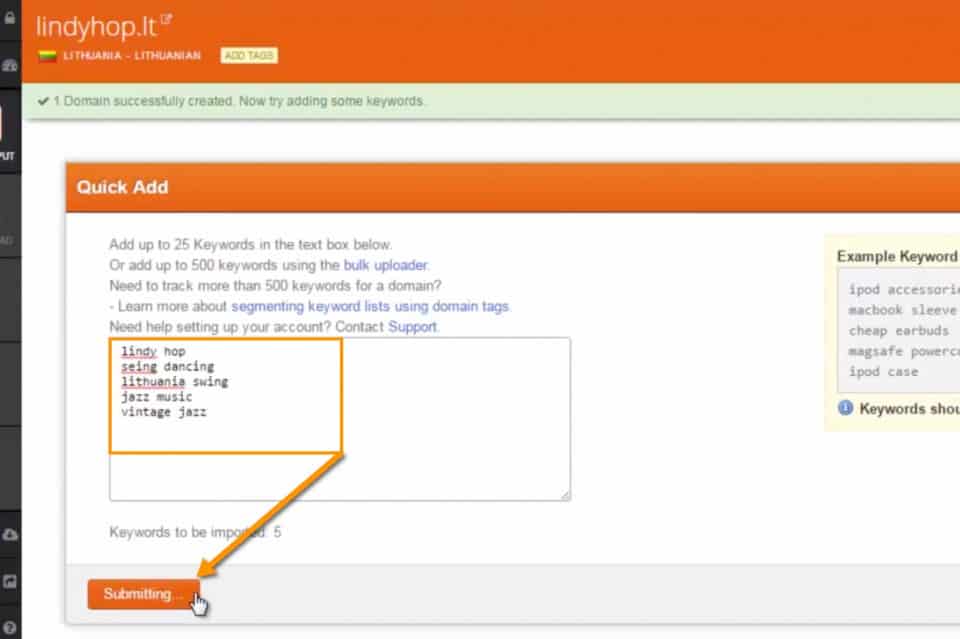
Wahoo! You set up a domain for a site outside of the US.
Step 1 – Enter domain
Grab the domain you would like to track. I chose a dance studio in Philadelphia, PA.
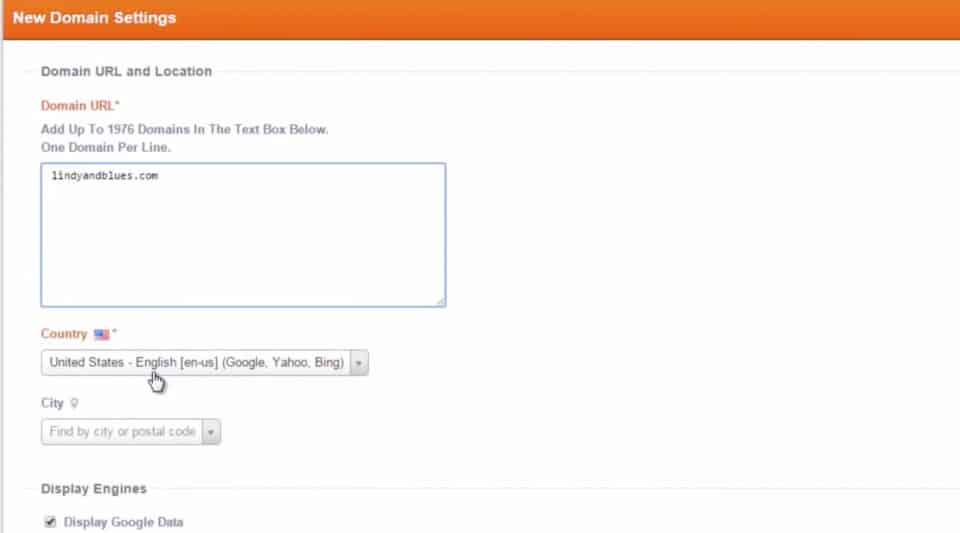
Step 2 – Enter local information
Pick the city, state, and zip code of the domain you are tracking.
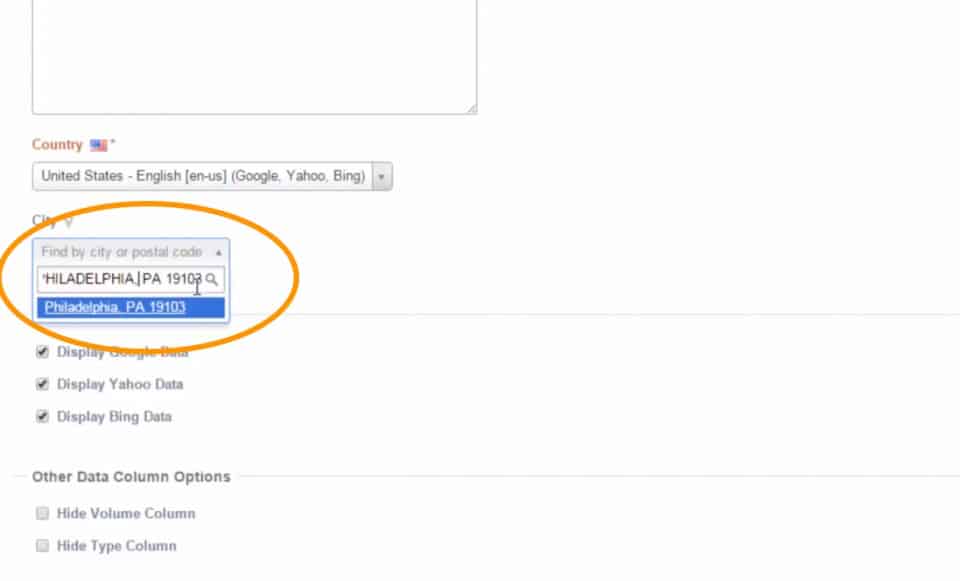
Step 3 – Submit
Also, to learn how I added it to a domain group, check out this tutorial.
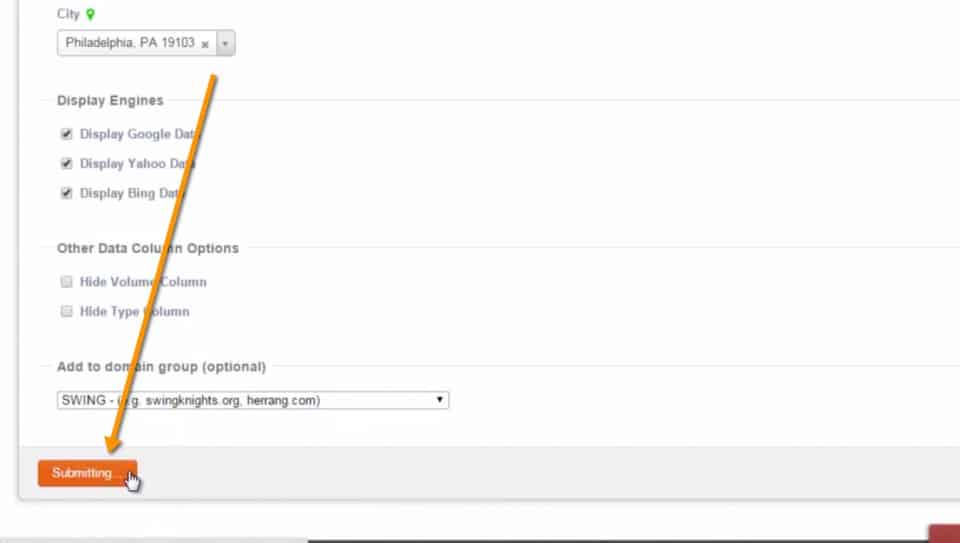
Step 4 – Keywords
Add in some keywords, and you’re finished!
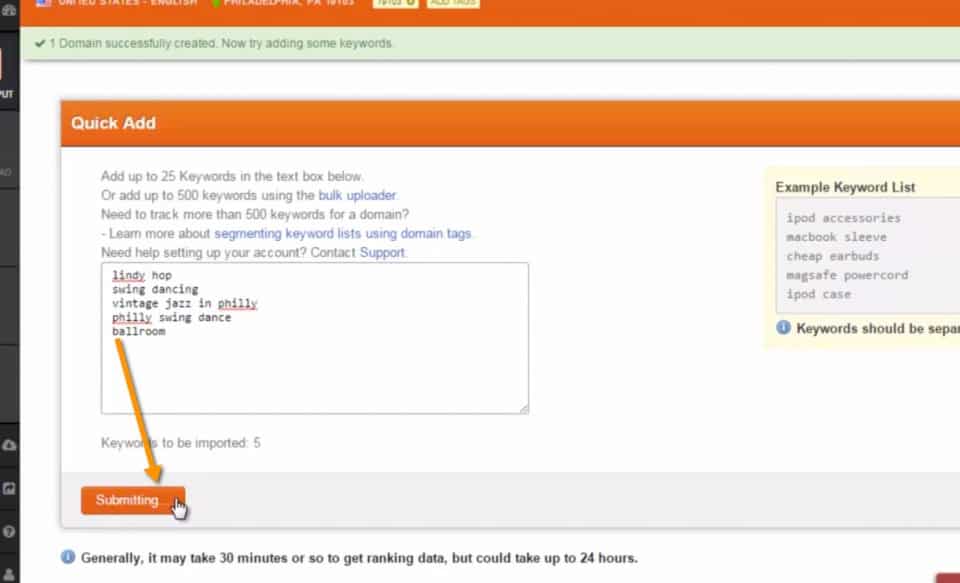
Simple as that!