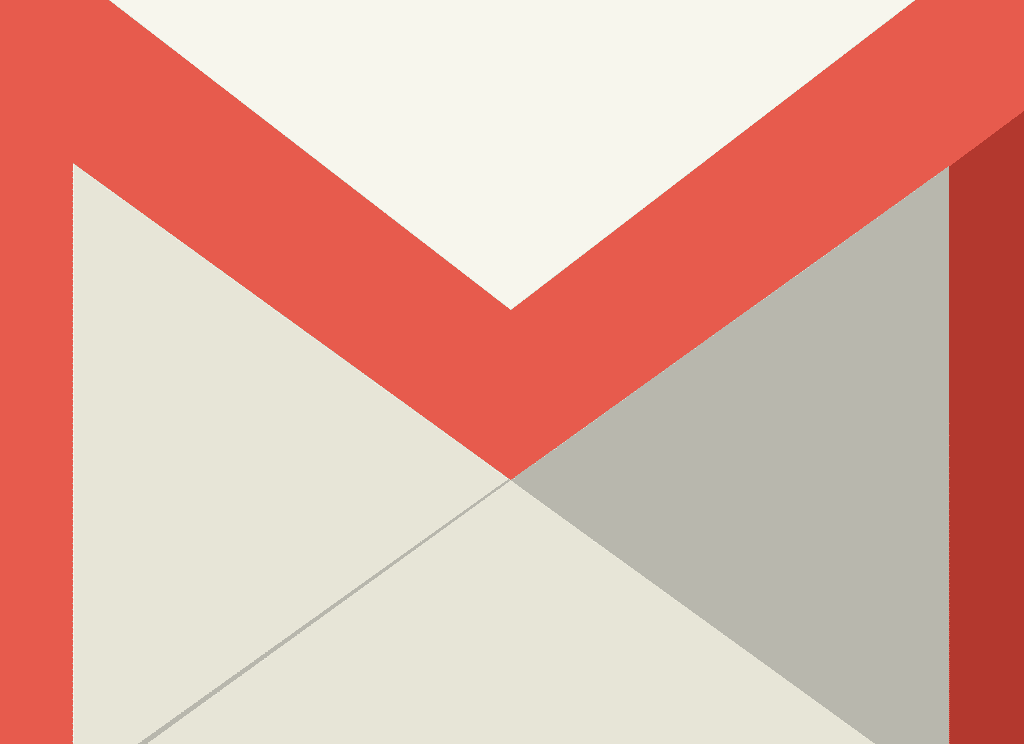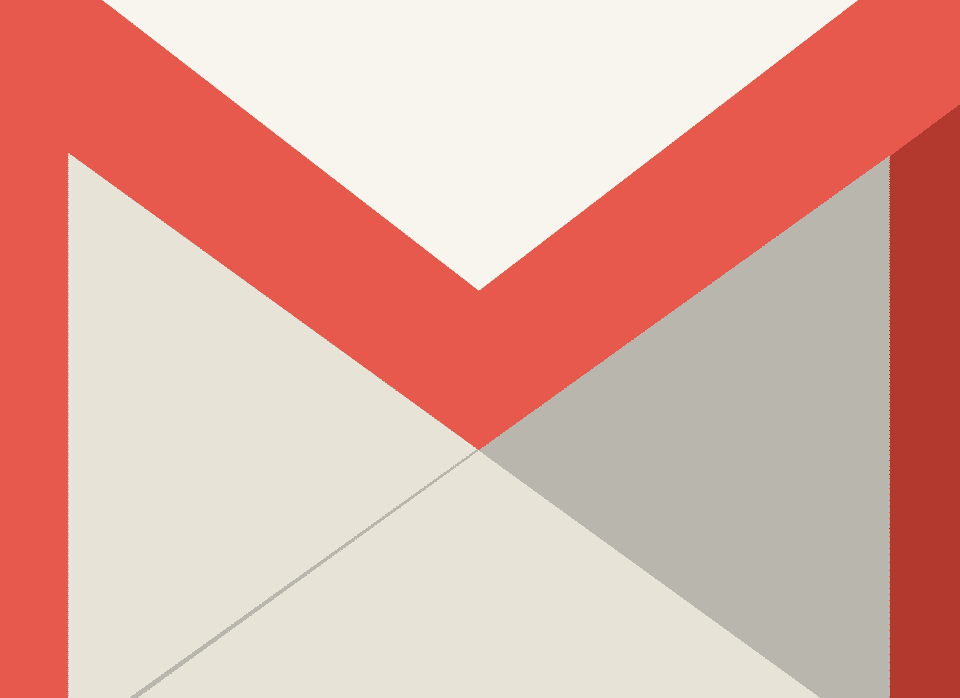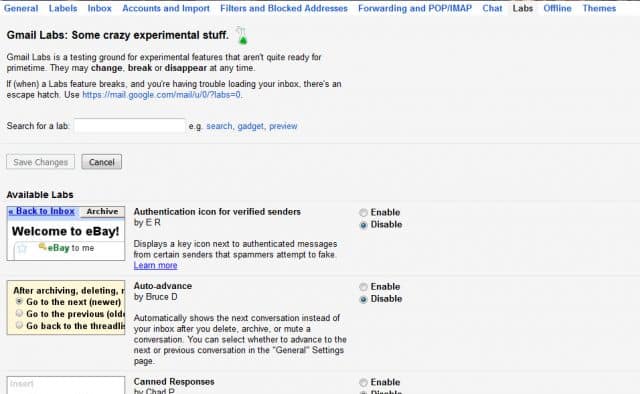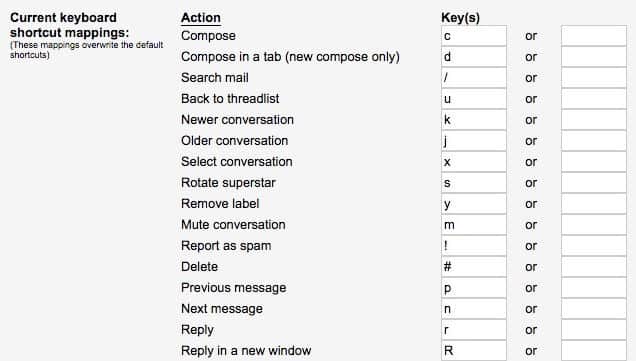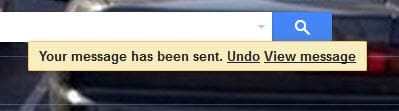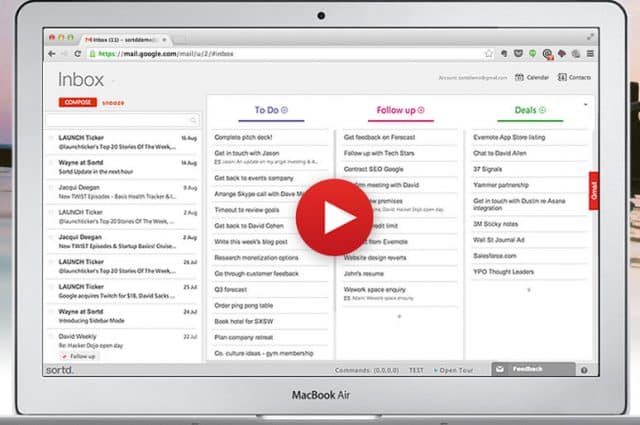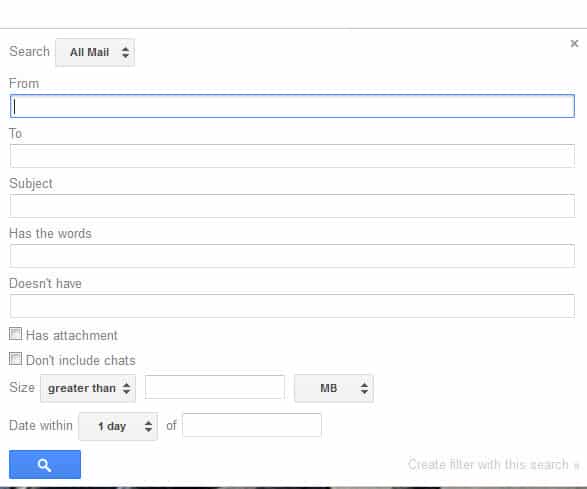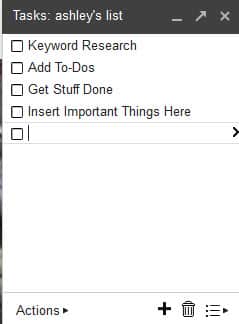Google is not only the King of Search, but the King of Innovation. The multibillion dollar company is constantly trying to find new ways to improve our digital lives. Gmail is one of their many paths to improvement which help make our inboxes more organized and efficient.
As a leader in the email industry, Gmail supports 74 different languages and comes chock full of unique features to organize our inboxes and daily lives with. It continues to surpass YahooMail, AOL, Hotmail, and other email provider options, and for good reason.
Aside from the standard inbox, Gmail has several additional tools that not every Gmail user is aware of. The following are a handful of Gmail’s add-on and customary features that are worth adding to your inbox.
Gmail Labs
This is a literal lab full of experimental add-ons that Google is testing for Gmail. If you agree to participate in a Gmail Lab add-on, you’re agreeing to the terms that at any moment the add-on can be terminated and/or stop working all together. Even with the risk, Gmail Labs are worth experimenting with to help organize your inbox.
Access Gmail Labs by logging into your Gmail account and clicking here. If, and quite possibly when, a Labs feature breaks, and causes issues with your inbox, there’s an escape hatch.
Canned Responses
Video Hangouts
Hangouts are a great way to have conference calls, video chats, and virtually meet customers face-to-face. These virtual Hangouts can be created and started from within your Gmail account and allows you to “hangout” with any Gmail user. To set up a Hangout from your Gmail account you’ll need to:
- Login to your Gmail account
- On the left hand side where chat is located, click on your profile photo
- Click on Try New Hangouts
- Gmail will refresh, and you can start using Hangouts to communicate with those in your chat list
Keyboard Shortcuts
Shortcuts make our lives faster, and easier, so why not add them to our emails? Skip to the next message, reply all, report as spam, and do even more with a simple keyboard shortcut add-on in Gmail. Integrate shortcuts into your Gmail life by doing the following:
- Login to your Gmail account
- Click on the gear tab in the upper right corner and choose Settings
- The first tab that displays is the General tab
- Scroll down to turn on Keyboard Shortcuts
- Click Save Changes at the bottom of the page
Image Credit: Lifehacker
Undo Send
This is the best add-on Gmail could have ever given us. Have you ever accidently sent a message without the attachment, forwarded an email to the wrong person, or included a few too many words that you regretted typing? If so, you need to install the Undo Send add-on to your Gmail account asap! It’s an add-on made for humans, humans that make mistakes and need to quickly UNDO before a message is sent through the cyber funnel.
Follow these steps below and start saving lives:
- Login to your Gmail account
- Click on the gear tab in the upper right corner and choose Settings
- In the General tab, scroll down to Undo Send and click Enable
- Set the cancellation period time you prefer. This is the amount of time you have to decide if you want to unsend an email. The max amount of time you can choose to unsend a message is 30 seconds, so act quickly.
- Click Save Changes at the bottom of the page
Google Calendar
This isn’t necessarily an “add-on” feature of Gmail, but it’s a key tool for those who have multiple meetings, appointments, and never ending to-do lists each day. The Google Calendar integrates with your Gmail account and can be used to not only track your own daily agenda, but to share upcoming items with a team. Invite other Gmail users to access your calendar, add to it, and share their own. This is also a great tool for content marketers to keep track of upcoming blog posts, content ideas, and publishing dates.
Sortd
Sortd is a skin that transforms your Gmail inbox into a to-do list. This handy add-on eliminates the need to keep marketing messages unread as a reminder to follow-up. Sortd categorizes messages as To Do, Follow Up, and Deals. You can add the beta program to your Gmail by downloading Sortd through their website.
Filters
Adding filters to your emails will automatically organize each message into specific folders based on the from email address. You can separate emails from Groupon from important emails from your customers by creating filters in Gmail.
Here’s how to setup filters for your Gmail account:
- Login to your Gmail account
- In the search box at the top, click on the down arrow
- Enter your search criteria that you want to filter
- At the bottom of the search window, click Create Filter with this search
- Designate what the filter should do
- Click on Create Filter and voila!
Boomerang
If you don’t like the idea of a new skin layout each time you log into Gmail like Sortd gives you, Boomerang may be an alternative to keep your inbox organized. Preschedule messages to send when you’re on vacation, setup reminders to notify you when you haven’t received a reply back, or need to follow-up with an important email using Boomerang.
The follow-up part of Boomerang takes messages out of your inbox until you actually want to see them. Simply click the Boomerang button when you have an email open, and choose when you want to see it again. Boomerang then archives your message and redelivers it to your inbox at the time you requested, like a virtual boomerang.
Prescheduling a message to send at a later time is also easy with Boomerang. Draft your email now and schedule it to be sent automatically at the time of your choice. Going out of town, but still need to send out an invoice? Waiting for the right time to follow-up with a customer? Create an email as you normally would and then click the Send Later button to choose the day and time you want the email to send.
You can add Boomerang to your Gmail account through their website.
Tasks
Yet another way to remind yourself of the millions of things you still need to get done before 5 is Tasks. Create a pop-up box that lives in the bottom right corner of your Gmail to help jot down notes using Task.
This is a very simple way to keep a to-do list within your email and can be setup by doing the following:
- Login to your Gmail account
- In the top left corner, click the down arrow next to Gmail
- Click Tasks and the Tasks window will open in the bottom right corner
- Click Add task whenever you need to add a reminder
- Enter your task
- If you want to include notes and set due dates, click on the arrow to edit a task’s details
Do you have a few Gmail hacks that you use regularly? Comment below with some of your favorite Gmail add-ons