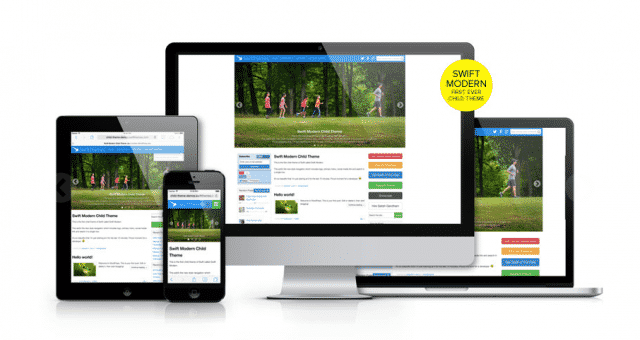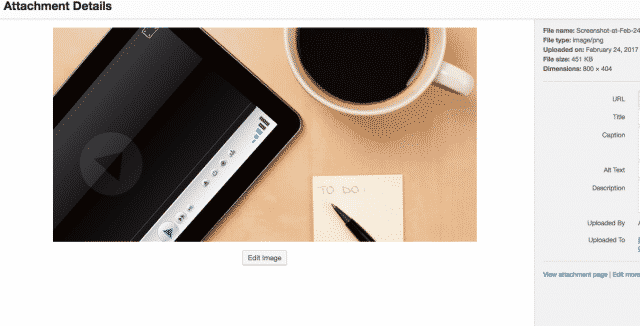Does your website load painfully slow? There’s a few reasons why. Before we get into why, let’s look at the damage a slow loading website can do to a business.
How fast should a website load? Well, 47% of consumers expect a web page to load in 2 seconds or less. If your site surpasses that 2 second mark, you’ll start losing 40% of consumers on the third second.
E-commerce websites take the biggest hit when it comes to poor load time. If an e-commerce site is making $100,000 per day, a 1 second page delay could potentially cost the company $2.5 million in lost sales every year.
You can check your website’s load time using Pingdom, but clearly a lot of damage can be done and a lot of missed opportunities are made if your website doesn’t load fast on desktop and mobile. There are dozens of reason why a website’s load time can slow down, but here’ a few of the biggest reasons to address.
It’s the Cache – You Need to Cache Pages and Posts
WordPress pages don’t automatically cache themsleves. Without caching, each post and page are built using a bulky and time consuming process in WordPress that works to gather the right information and code to display the content properly.
If your WordPress site is not serving cached pages, then it can overload the server trying to think and work “too hard”. This will eventually cause your website to slow down or crash entirely. Pretty scary, right?
Avoid this and cache a website’s pages using a cache plugin like WP Super Cache, W3 Total Cache, and WP Fastest Cache. WP Super Cache does a great job explaining their caching process:
This plugin generates static html files from your dynamic WordPress blog. After a html file is generated your webserver will serve that file instead of processing the comparatively heavier and more expensive WordPress PHP scripts.
The static html files will be served to the vast majority of your users, but because a user’s details are displayed in the comment form after they leave a comment those requests are handled by the legacy caching engine. Static files are served to:
- Users who are not logged in.
- Users who have not left a comment on your blog.
- Or users who have not viewed a password protected post.
It’s the WordPress Theme – Too Much Code
There are so many WordPress themes to chose from. For just about any industry out there, there’s a custom designed WordPress theme created, whether you’re fitness, health, agency, restaurant, etc. Having that variety doesn’t necessarily mean that every theme is actually optimized, though, and is a good theme to chose for your WordPress website.
Most WordPress themes are garbage. Before you grab your pitch forks, let me explain. By garbage I mean to say that they’re generally a facade. These WordPress themes aren’t easy to edit and don’t allow web developers flexibility. They are filled with way excess code that slows down a site, and the user experience wasn’t even a thought during the design.
Not to mention, so often businesses will download a new WordPress theme because of how beautiful the demo looked and how perfect it fit for their industry. Then, to find out the demo they uploaded looks nothing like the one they were sold and they’re forced to spend hours coding and editing.
Okay, so with all of this negative talk about WordPress themes – let’s get to the positive.
How can you tell which theme is optimized and will actually help your website? Do a lot of research.
When you’ve found a theme that you like and are ready to install, read the reviews. Google search the theme and get as much information from people who have tried and reviewed the theme before buying.
You’ll quickly and easily uncover theme issues this way. Also, if you can get in touch with the developer of theme ask them about the demo import. Will it look somewhat similar to the demo they’re displaying or how much customization needs to be done.
Some of the best WordPress themes to chose from, in terms of optimization, speed, and the ability to customize, are Genesis, Thesis, Swift, and Divi.
It’s the Image File Sizes – They’re Too Big
Sure, there’s a handful of plugins that will scrape and reduce your images for you. You can even use Photoshop to save your files for web and create reasonably small file sizes.
But, if you can just get in the habit of only uploading small image files, then you can avoid the extra step of having a plugin process the images.
One option for reducing file sizes for images already uploaded to a site is having the web host use GZIP compression on their servers. GZIP is simply a way to compress files to decrease file size and help improve speed. This can reduce the site’s file size by up to 70% without pixelating and effecting the image quality. Check if your site is GZIPPED by clicking here to run a test.
If you’re not the only one uploading images and content to the WordPress website, then it may be easier to just stick with a plugin that scans images regularly to reduce the image file size. Here’s a few different plugins to chose from:
- EWWW Image Optimizer: The EWWW plugin is great because it can optimize images that have already been uploaded to the site, convert images automatically to the file format that will produce the smallest image size, and optionally apply lossy compression to achieve huge savings for PNG and JPG images.
- Smush Image Compression and Optimization: Chose the max size your images need to be and let Smush do the heavy lifting. Their servers are able to strip hidden bulky info from images and reduce file size without losing quality.
- Short Pixel: Get your images compressed by up to 90% without losing any of the image quality using Short Pixel. Images are automatically processed, even past images are compressed to help improve the speed of the website.
It’s the Hosting Company – Servers are Slow
If you’ve done just about everything to optimize the website, but still are noticing slow load times, the hosting provider may be the reason.
One of my clients has over 10 different websites, all of which load slow. They’ve been using the same hosting company for years now and tried just about everything to optimize their website and improve the speed. Nothing was improving the load time drastically.
After eliminating cause after cause, we decided to move half of their websites to a new hosting company and leave the other half with the existing hosting providers. Switching the websites over actually worked.
We found that the websites on the new hosting company were loading faster, still not lightening speed, but faster than the other websites. The downside, since you usually can’t have your cake and eat it too, was that this new hosting company gets hacked pretty frequently. When they do get hacked, about once every six months or so, every single website on their server gets shut down for a short period of time. Pretty big downside, isn’t it?
Despite the hour or two of downtown for the websites, the client chose to leave half of the websites on the new host and half on the existing host and continue to compare site speed overtime. We’re still only half of a year into this experiment, and have received a couple of short outages, but the new hosting company still provides a faster load time.
Moral of the story – if you’ve exhausted all efforts to optimize your website and still cannot improve it’s load time, try switching hosting companies.
Comment below with what has helped you optimize your website’s load time.
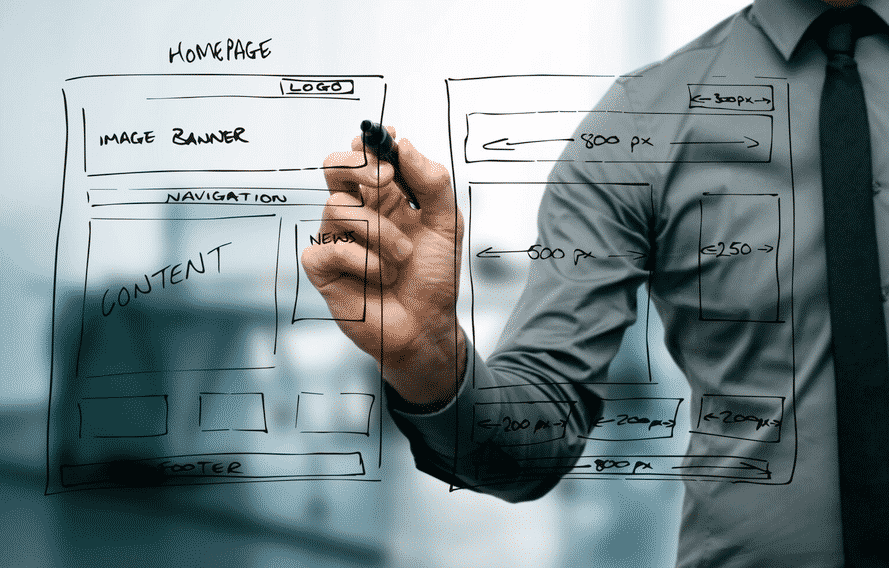
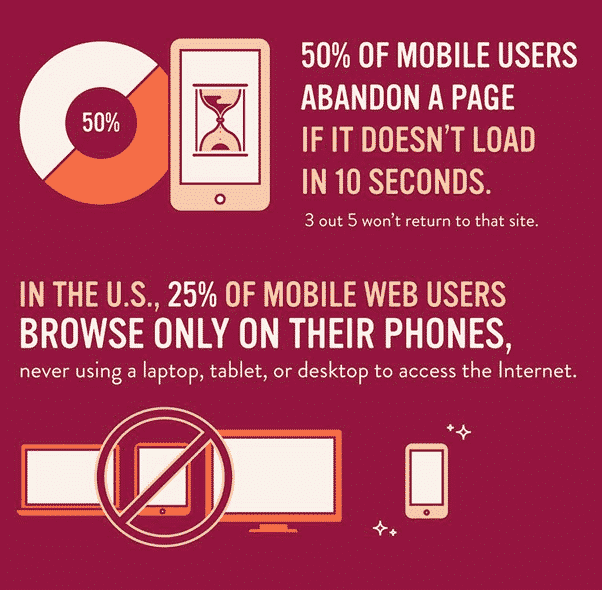 Infographic Via Mashable
Infographic Via Mashable