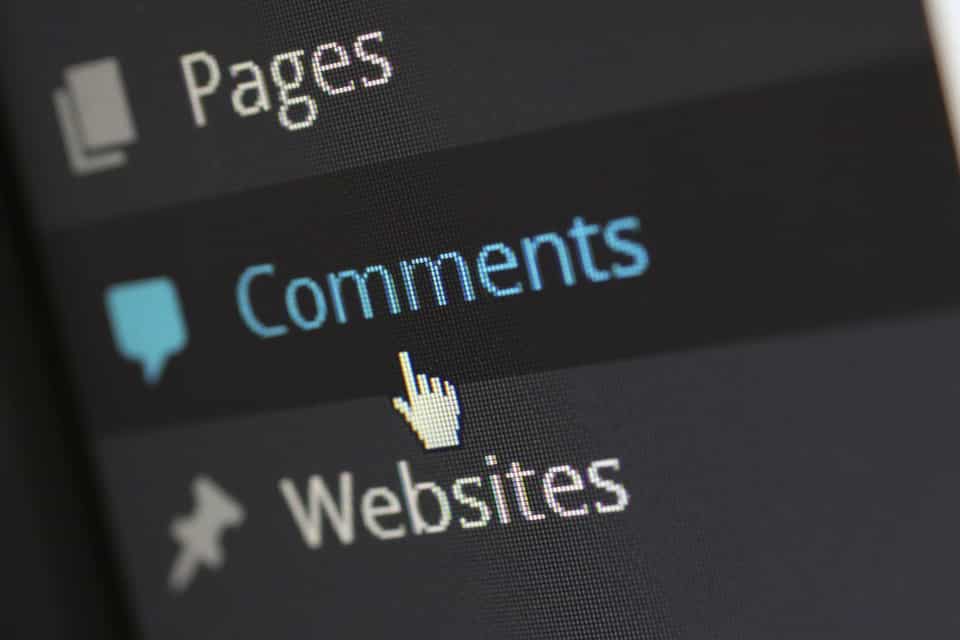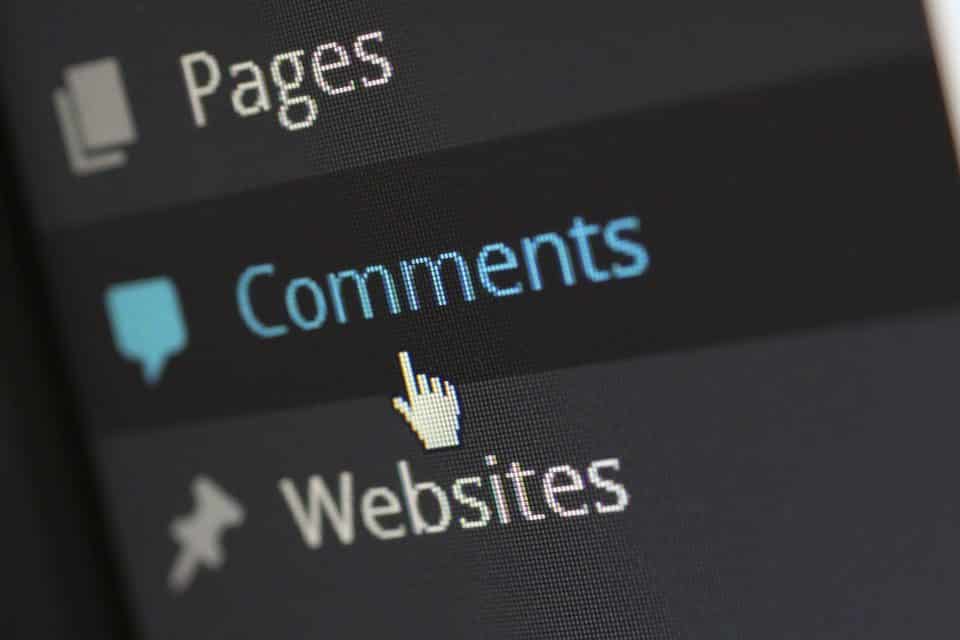Leaving comments on web pages can be a good thing. It can be really helpful to know opinions on a new piece of content, hear any positive feedback about how it was written, and understand if others have similar situations or agreements on the topic.
Comments can also go horribly wrong. If you happen to make a human error and have a typo (oh no!), or make a statement that perhaps you probably shouldn’t have, the comments will be flooded with people who did notice. Those people tend to have very strong opinions about how you should have done things differently, or how much they disagree with you.
This makes what was supposed to be a friendly place to continue the conversation on the topic and turning it into a war zone, with you on the losing side. You’ll then find yourself trying to respond to every single comment as fast and passive as you possibly can.
Generally, this is a deep hole to dig yourself out of. Which is why most digital content publishers have disabled the comment feature altogether. Thinking that not having comments turned on will make the chances of negativity happening a whole lot less. The bad conversations will most likely point from social media and not live on the page itself.
Not having comments completely avoids the risk of on-page negativity and allows the content to be absorbed by single opinions, and not influenced by the many varying opinions of others.
Some digital content publishers would argue against closing comment field. They argue that removing comments is a bad practice for SEO and overall user experience. We can’t be afraid of the comment section if we’re producing content our demographic wants. Right?
Plus, ideally, the comment section can help with rankings and allow other sites the opportunity to gain links if the link-filled comment is approved. Though the ladder isn’t exactly a win-win for you, but again another win for the commenters.
Is Google ready for all of that?
According to Search Engine Journal, they may be. Google is preparing their newest feature which will allow searchers to comment on search results. Yes, you read that correct.
This means that if you are frustrated by an irrelevant search result that populate you can take out your frustrations with a comment on that poor website’s search result. You can also add comments to the results you love and explain how helpful it was or how great of a webpage this result is.
In addition to adding your commentary to search results, you can also rate other searcher’s comments. This is similar to the idea of Yelp’s “Useful”, “Funny”, “Cool” buttons. It allows user to amplify comments they enjoy and make known the comments they don’t.
Google hasn’t exactly specified how users will be able to rate the comments though, if they’ll do something similar to Yelp or a new idea all together.
Google is compared this new commenting on searches practice to a “fun sports game” in their help document. Perhaps they are a bit aware of the two sides then: winning and losing. I’m not too sure how this will all pan out, though.
Speaking of sports games, Google is adding an additional comment feature that will allow searches to comment on live sports games. That option, as well as a document of all of your comments, will live on this page. Google is calling these “contributions”.
All of your contributions are public, no matter what, and associate with your Google name on your About Me page. So, if you were already thinking about going to a few of your competitors searches and spamming them with terrible comments, you may want to rethink that strategy. They’ll know it was you.
And, afterall, it is Google. It’s fairly safe to assume they’ll be monitoring these comments for spammy practices, eventually.
Ready to start leaving those friendly and nice contributions? Here’s how you can leave comments on Google’s search results:
Leave a comment
- Go to Google.com or open the Google app.
- Do a search.
- In the overview box, tap or click More .
- Tap or click Comments Viewers.
- Tap or click Add a public comment…
- Enter your comment.
Delete a comment
- Go to Google.com or open the Google app .
- Search for the game you commented on.
- In the overview box, tap or click More .
- Tap or click Comments Viewers.
- By your comment, tap or click More Delete.
Tip: You can also delete your comments on your contributions page. Learn how to manage your contributions.
Comments by other people
Read comments
- Go to Google.com or open the Google app .
- Do a search.
- In the overview box, tap or click More .
- Tap or click Comments.
- To pick whose comments to read, tap or click Commentators or Viewers.
- To pick which comments to read, tap or click All comments or Top comments.
Like, dislike, or report a comment
- To like a comment, tap or click Like .
- To dislike a comment, tap or click Dislike .
- To change a like or dislike, tap or click it again.
- To report a comment to Google, tap or click More Report.