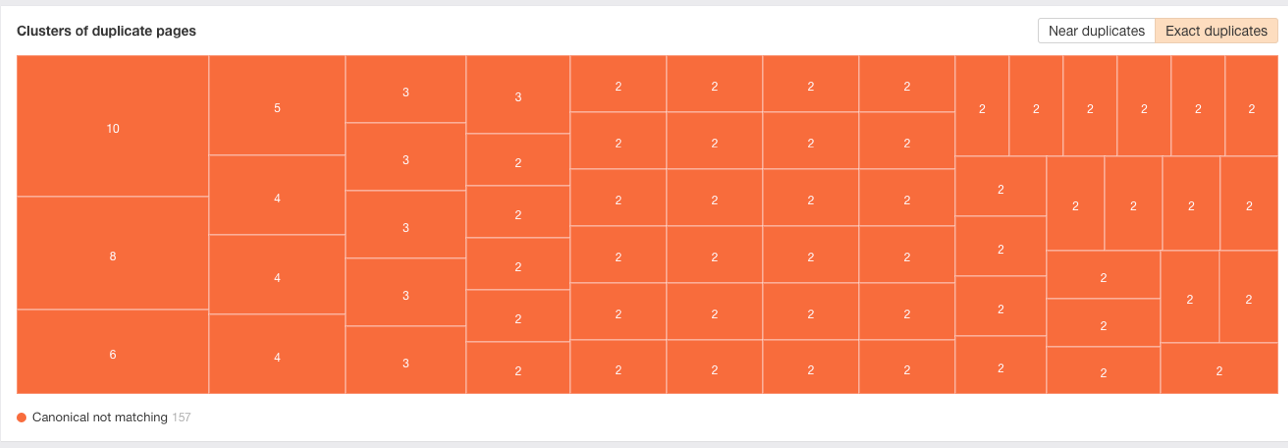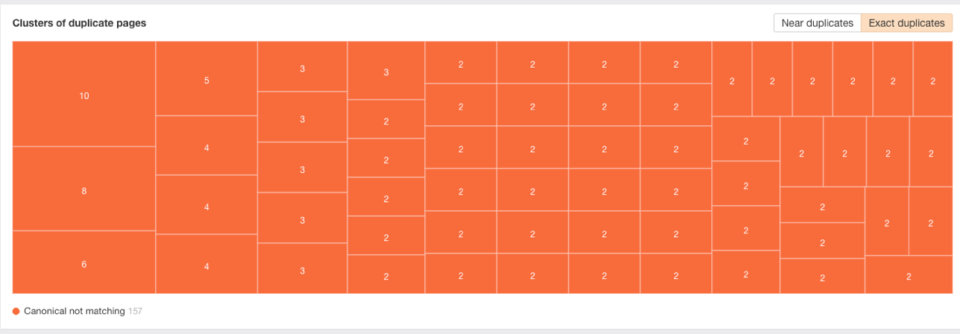Canonical issues caused by duplicate content are a really common SEO problem for websites. Having identical or very similar content on more than one URL can result in indexing problems. Worse, it can dilute your link equity, which could harm your search rankings.
By learning how to identify and fix duplicate content issues on your website, you can avoid canonical issues and all of the problems that come with them.
Table of Contents:
- What Are Canonical Issues in SEO?
- Why Are Canonical Issues Problematic?
- What Are Some Common Causes of Canonical Issues?
- How to Determine if Your Site Has Canonical Issues
- How to Fix Common Canonical Issues
- Canonical Tags Best Practices
What Are Canonical Issues in SEO?
Canonical issues most commonly occur when a website has more than one URL that displays similar or identical content. They’re often the result of not having proper redirects in place, though they can also be caused by search parameters on ecommerce sites and by syndicating or publishing content on multiple sites.
For example, a website might load its homepage for all of the following URLs:
The exact same page displays for each of those URLs, but because each has a different URL, search engines understand that as being four different pages. This creates a duplicate content problem, which can be an issue for SEO.
Why Are Canonical Issues Problematic?
There are a few reasons why canonical issues are problematic for SEO.
First, Google doesn’t want to include duplicate content in its index. So when it discovers duplicate pages, it selects a canonical (default) version of that page and excludes all other versions of the page from its search results. This can be a problem if Google selects a URL that isn’t the URL you would prefer to be indexed.
Here’s a great video from Google’s John Mueller explaining how the search engine selects a canonical URL when multiple URLs on a site display the same or similar content:
Second, if your content is accessible via multiple URLs, other sites may link to different URLs when citing the content on your site. This diversifies your link equity across multiple pages, diluting it.
The third issue is caused by a combination of the two issues above. Say you have 100 links pointing to URL 1 and 10 links pointing to URL 2. Then, Google chooses URL 2 as the canonical version of your page. It may only consider the links pointing to URL 2—not the links pointing to URL 1—when ranking the page, which could cause your rankings to suffer.
What Are Some Common Causes of Canonical Issues?
There are lots of scenarios that cause canonical issues, but here are a few of the most common, according to Google:
- HTTPS vs. HTTP: If your site is secured by an SSL certificate, it’s possible that it loads when typing in both the HTTPS and HTTP versions of your URL. This issue creates duplicates of every single page of your website.
- WWW vs. non-WWW: If you haven’t specified a default version of your URL, it’s possible that your site loads when prefacing your URL with WWW and without prefacing it with WWW. Again, this issue creates duplicates of every single page of your website.
- URLs that change based on user interactions: Some sites—ecommerce sites in particular—generate different URLs based on search parameters or filters. For example:
- URLs that change based on the device used to view the page: If you have a different website for desktop and mobile users (m.[site].com vs. [site].com) or if you use AMP (amp.[site].com vs. [site].com), it can create canonical issues.
- Syndicated content: If you publish your content on multiple websites or allow it to be syndicated—for example, you publish each new blog post on your website and on Medium—it can create canonical issues.
The bad news is that there are lots of ways to unintentionally create canonical issues on your site. The good news is that these canonical issues can all be fixed.
How to Determine if Your Site Has Canonical Issues
Canonical issues caused by HTTP/HTTPS or WWW/non-WWW are the simplest issues to identify. To determine if these are issues on your site, type each possible version of your site’s URL into your browser. For example:
If all of those URLs redirect to one of those URLs (for example, each of those AuthorityLabs URLs redirects to https://www.authoritylabs.com), then you do not have those canonical issues on your site. But if any of those URLs fail to redirect to your preferred URL, you have a canonical issue.
The other issues can be more difficult and time-consuming to discover. For example, one option you could try is going to Google, typing in site:[yoursite.com], and reviewing all of the pages in Google’s index to see if there’s anything there that surprises you.
But paging through dozens or hundreds of Google’s results may not be ideal, so another option is to use a tool like Screaming Frog to crawl your entire site and produce a list of all of its URLs.
Or to save yourself from having to go through each of your site’s URLs individually to look for issues, you can use the site audit features in popular SEO tools like Ahrefs, Moz, or SEMrush. These tools all have features that look for duplicate content and canonical issues on your site and produce an easy-to-understand report you can use to fix those issues.
How to Fix Common Canonical Issues
There are two main ways to fix canonical issues on a website: by implementing 301 redirects, and/or by adding canonical tags to your site’s pages to tell Google which of several similar pages is preferred. The right option depends on the canonical issue you’re trying to resolve.
Implement Sitewide 301 Redirects for Duplicate Pages
Resolves issues with HTTP/HTTPS and WWW/non-WWW
HTTP/HTTPS and WWW/non-WWW canonical issues can be fixed by implementing a sitewide 301 redirect to the correct version of your URL.
There are several ways to set up a sitewide redirect. The simplest, least risky method is to set up the redirect through your website’s host.
You can start by searching Google for either “HTTP to HTTPS redirect [host name]” or “WWW to non-WWW redirect [host name]” and seeing if your host has a support page explaining how to make the change. Conversely, you can contact your host’s support team for help.
If you have developers who can help, they might also be able to set up your redirects using .htaccess (Apache) redirects, NGINX redirects, or other methods.
After you make the change, you may notice some traffic and ranking changes. According to Google, that’s normal, and after a short period of time, your traffic and rankings will recover.
You can use a tool like AuthorityLabs to track the rankings for each of your site’s pages both pre- and post-redirect to keep an eye on any shifts and make sure your site ultimately recovers.
It’s also worth noting that there may be some other changes you need to make in addition to redirecting your URLs—such as updating your robots.txt file, sitemaps, and any hard-coded URLs—so you may want to use an HTTP to HTTPS site migration guide to make sure you don’t overlook any important steps.
Add Canonical Tags to All of Your Site’s Pages
Resolves issues with URLs that change based on user interactions (e.g. ecommerce sites)
Rather than letting Google decide which of your duplicate pages should be the canonical page, you can specify which page you would like to be considered canonical by adding a rel=canonical tag to each page of your website.
Adding this code to every page of your site is probably inconvenient and impractical, but most content management systems have ways to make it easier to canonicalize your site’s pages.
For example, on WordPress sites, you can use the premium version of the Yoast SEO plugin to automatically add self-referential canonical tags to every page on your site. HubSpot CMS users can change their settings to have the CMS automatically add self-referencing URLs. Shopify adds canonical tags to your pages automatically, so you may not need to worry about it.
If you’re using a different CMS than one of those listed above, it’s worth doing some research to find out if your CMS offers a simple solution for adding canonical tags to your site’s pages.
Refer Duplicate Pages to Your Preferred URL with Canonical Tags
Resolves issues with URLs that change based on the device used to view the page
If your site has both a mobile (m.[site].com) and desktop ([site].com) version, pick the site that will serve as your canonical version. Most likely, this will be your desktop site, so we’ll use that as the example of our canonical version below.
Now, make sure each page of your desktop site has a self-referential canonical tag. Once that’s complete, add a canonical tag to each page of your mobile site that points to the URL of the duplicate page on your desktop site.
Even with this canonical tag in place, Google will still show your mobile site in the search results for queries on mobile devices, but any links to either version of the page will be considered when ranking that page in the search results.
If you use AMP on your site and need to canonicalize your AMP pages to their desktop counterparts, follow these instructions.
Make Sure Other Sites Use Canonical Tags When Publishing Your Content
Resolves issues with syndicated content/content that’s duplicated across multiple sites
If you syndicate your content or publish it on multiple sites, it’s important to make sure that any secondary site that publishes your content includes a rel=canonical tag that points back to the URL of the content on your website. Otherwise, Google might be unable to determine the original source of the content and may rank a secondary site higher than yours.
Canonical Tags Best Practices
When adding canonical tags to your website’s pages, it’s important to follow a few best practices:
- Add a canonical tag and URL to every page on your site. Even if you don’t currently have any duplicate content issues, as you’ve seen, they can easily happen accidentally and without you knowing it. For this reason, it’s good to just default to adding self-referential canonical tags to every page on your site and every new page you build.
- Make sure sites that republish your content add canonical tags pointing to your URL. Otherwise, Google won’t know for sure which site was the original source of the content, and it could rank the page that’s republished your content higher than your page in the search results.
- Check your canonical tags and URLs occasionally. It’s a good idea to check in on your canonicals occasionally just to make sure they’re still there and functioning properly. You can check by running a site audit in an SEO tool or using a browser extension like MozBar that shows you the canonical URL of any webpage.
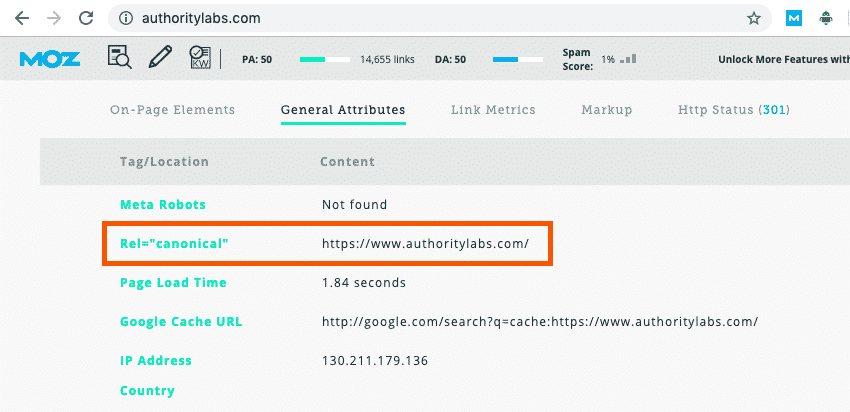
- Don’t canonicalize when you should redirect. If there’s no value in having content duplicated on two or more different URLs, don’t bother with adding a canonical tag to the non-primary page. Just 301 redirect it to the primary URL.
- Make sure you’re always using the same URL structure. Don’t add a canonical that uses HTTP or WWW if the canonical version of your website is HTTPS or non-WWW. Keep the way you format URLs consistent across your site and across your canonical tags.
- Use absolute URLs, not relative URLs. An absolute URL looks like this: https://www.authoritylabs.com/pricing/. A relative URL leaves off the first part of your domain: /pricing/. When adding canonical tags, use absolute URLs.
- Canonicalize pages in different languages to the primary page for that language. If you publish multiple versions of your pages/content in different languages, don’t canonicalize pages in, say, German to pages in English. Canonical German pages to the main page written in German even if you would consider the English version your primary page.
There’s No Duplicate Content Penalty, But There Are Duplicate Content Problems
It’s a common myth in SEO that Google applies a penalty to duplicate content, but that penalty is only applied to sites that have duplicated content maliciously (e.g. copied and republished content that is the intellectual property of another site).
If you’ve unintentionally duplicated content on your site, you won’t be penalized, but that doesn’t mean it won’t cause problems.
As we discussed before, non-canonicalized duplicate content could lead to Google showing an unpreferred version of your content in search, and worse, to diluted link equity from the backlinks you’ve earned that point to different pages with the same content.
For these reasons, it’s important to learn how to find canonical issues on your website and take steps to fix them. Then, just make sure you’re following the best practices for 301 redirects and canonical tags, and you shouldn’t have to worry too much about canonical issues in the future.